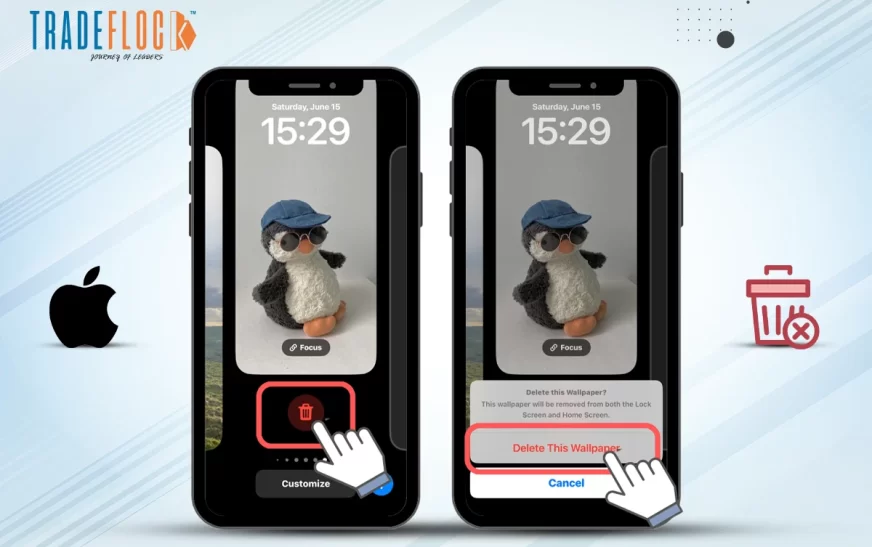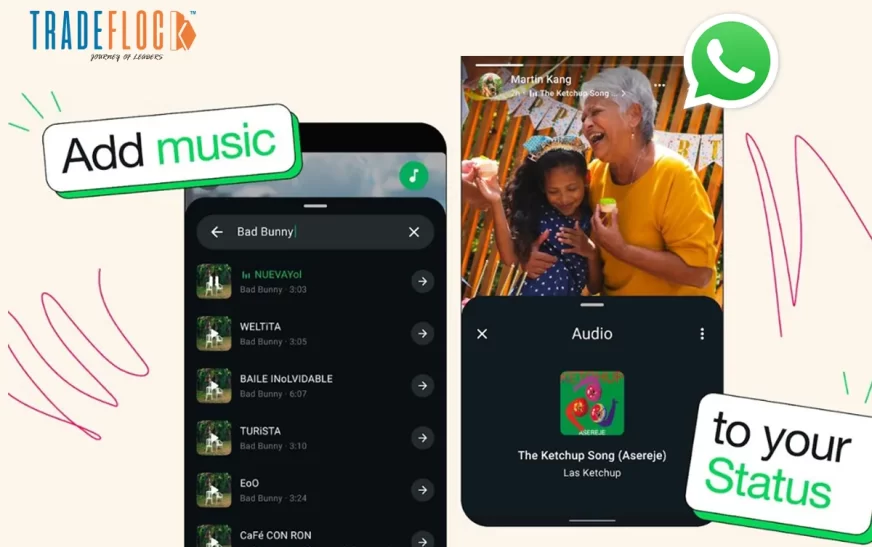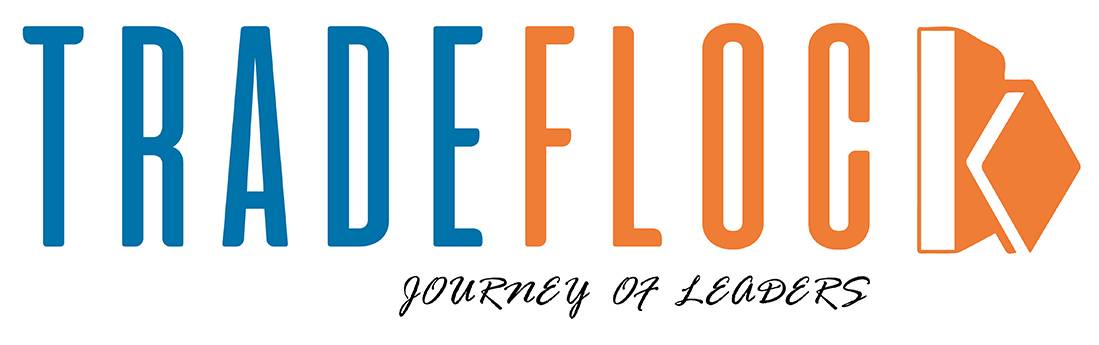Believe it or not, we’ve all been there—setting a new wallpaper thinking it’s the one we’ll stick with… until we snap a fresh photo or spot something cooler and change it again in no time. Wallpaper is something that we frequently change, and every time we ask how to delete wallpaper on iPhone, we want to set a new one.
Whether you want to replace the photo or just want to clear out some clutter, this guide will show exactly how to delete a background on iPhone.
Step-by-Step Guide on How to Delete a Wallpaper on iPhone (iOS 16 or later)
Apple made Lock Screen customisation super easy and fun in iOS 16 or later. You just need to know exactly how to delete wallpaper on iPhone. Here is the guide to help you!
- Go to your Lock Screen
- Press and Hold the Lock Screen
- Swipe to the Wallpaper you want to delete
- Swipe Up on that Wallpaper
- Tap the Trash and Confirm Delete
Changing the wallpaper is as easy as learning how to delete wallpaper on iPhone. But what if you want to change, not delete?
How to Change Wallpaper on iPhone?
No problem, if you just want to switch things up. Here is a guide on how to change wallpaper on iPhone for your convenience.
Go to Settings> Wallpaper> Customisation under Lock Screen/Home Screen> Choose New Wallpaper from the Default or your new photos.
Deleting or changing the wallpaper is one of the easiest ways to refresh your phone and make it feel new without doing much. Knowing how to delete wallpaper on iPhone comes in handy when you want to tidy up your screen or get rid of a photo you’d rather not see anymore, like your ex’s picture after a breakup.
Now that you know how to delete iPhone wallpapers, go ahead and give your phone a little makeover that it deserves. The good thing is that you can adjust several settings on your iPhone according to your needs. One of the unique features of the iPhone is Autocorrect, which can be turned off per your requirements with a simple guide on how to turn off Autocorrect in iPhone.
For more such features and guides, stay connected with us.
Frequently Asked Questions
1. How to remove the changing wallpaper on iPhone
Go to Settings>Wallpaper>Customisation under Lock Screen, disable the Photo Shuffle option, or change it to static wallpaper.
2. How do I delete the suggested wallpaper on my iPhone?
Unfortunately, as of iOS 17 and iOS 18, you can not delete Apple’s ‘Suggested Photos’ or system wallpaper suggestion. These are dynamically based on
- Recent photos
- People detected in your photos
- Time & location
3. Is changing the wallpaper the same on all iPhone models?
The basic process is similar, but iOS 16 and newer have more advanced features, such as Lock Screen, Customisation, and photo shuffle.
4. Can I set different wallpapers on the lock and home screens?
Yes, different wallpapers are allowed for the lock and home screen. Choose Customise for Lock and Home screen individually to set different images or styles.
5. Where are my old wallpapers saved?
The iPhone doesn’t have an option to save old wallpapers unless you save them as Lock Screen pairs. Custom wallpapers remain in your gallery as photos or wallpaper settings, serving as the default wallpaper.
6. Can Live wallpapers still be used on newer iPhones?
Live Wallpapers are not supported on iOS 16 and later for Lock Screen.